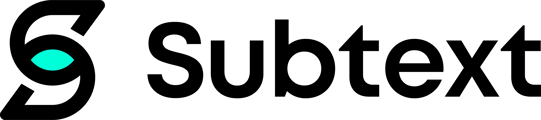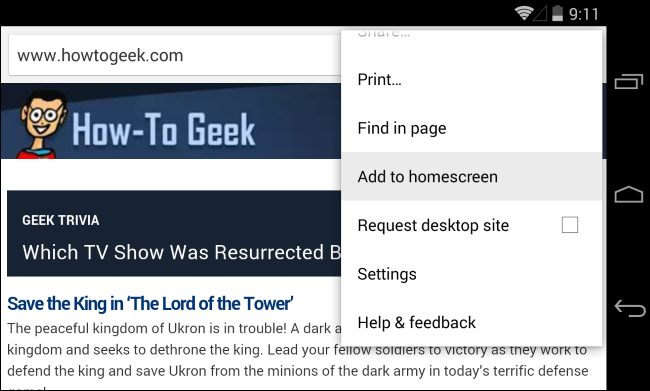If you use Subtext routinely, you can save yourself a lot of time by creating a shortcut to your Subtext dashboard on your mobile phone.
That way, when you want to log on to the dashboard, you don’t have to go through the process of searching for joinsubtext.com on mobile web, and can access it like an app on your home screen.
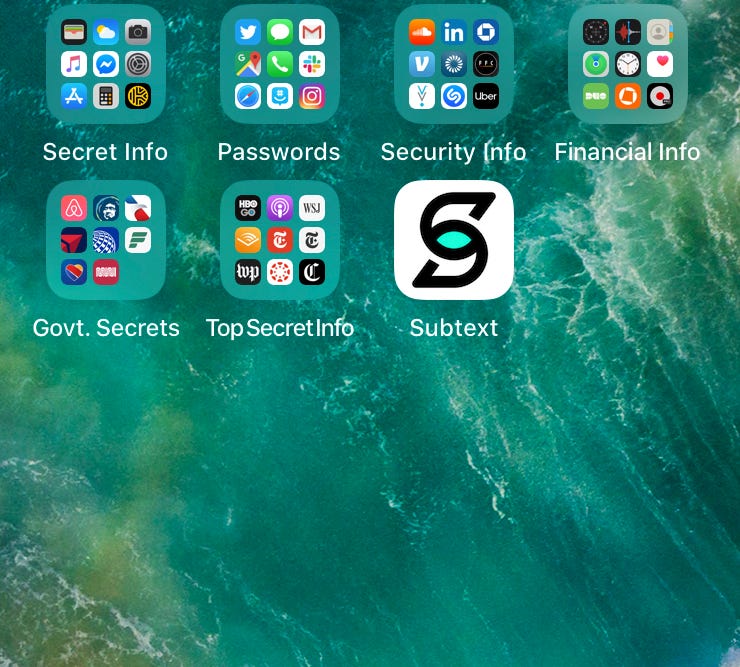
The process is simple, and you can use it for any website that you visit frequently on your phone. Below are brief explanations of how to create a mobile shortcut for both iPhone and Android.
iPhone
- Open the Safari app
- Head to joinsubtext.com/dashboard
- After the website loads, tap on the share icon at the bottom of the screen (see video beolow).
- In the share sheet, scroll down to and tap on Add to Home Screen
- Give the website a name in the first text field (it’s up there by default but if you want to change it, do it here)
- Tap on Add on the top-right.
- The Subtext logo will pop up like an app on your home screen.
Android
- Launch Chrome for Android
- Head to joinsubtext.com/dashboard
- Tap the menu button and tap Add to Home Screen.
- You’ll be able to enter a name for the shortcut, and then Chrome will add it to your home screen.
Add Subtext to your Android phone using the instructions above.
Now you should have Subtext added as an icon on your phone. Feel free to move the icon around or put it into a folder of similar apps. Now, next time you want to check your Subtext messages, you’ll be able to do so quickly and with minimal friction. Enjoy!