A contact card helps identify your phone number for your subscribers.
Why should subscribers save my contact card? 🤔
A few reasons:
- Subscribers won’t have to guess who the message is from if your number is saved to their phone. We don’t want them to question whether your message is spam.
- They’ll be able to easily find you in their contacts to send you a quick message/question rather then search through old texts for your number.
- The contact card has your other contact info (ie email, if opted in), Subtext’s customer service information and instructions on how to opt out of the texts. All this information gives the service credibility and builds trust with your subscribers.
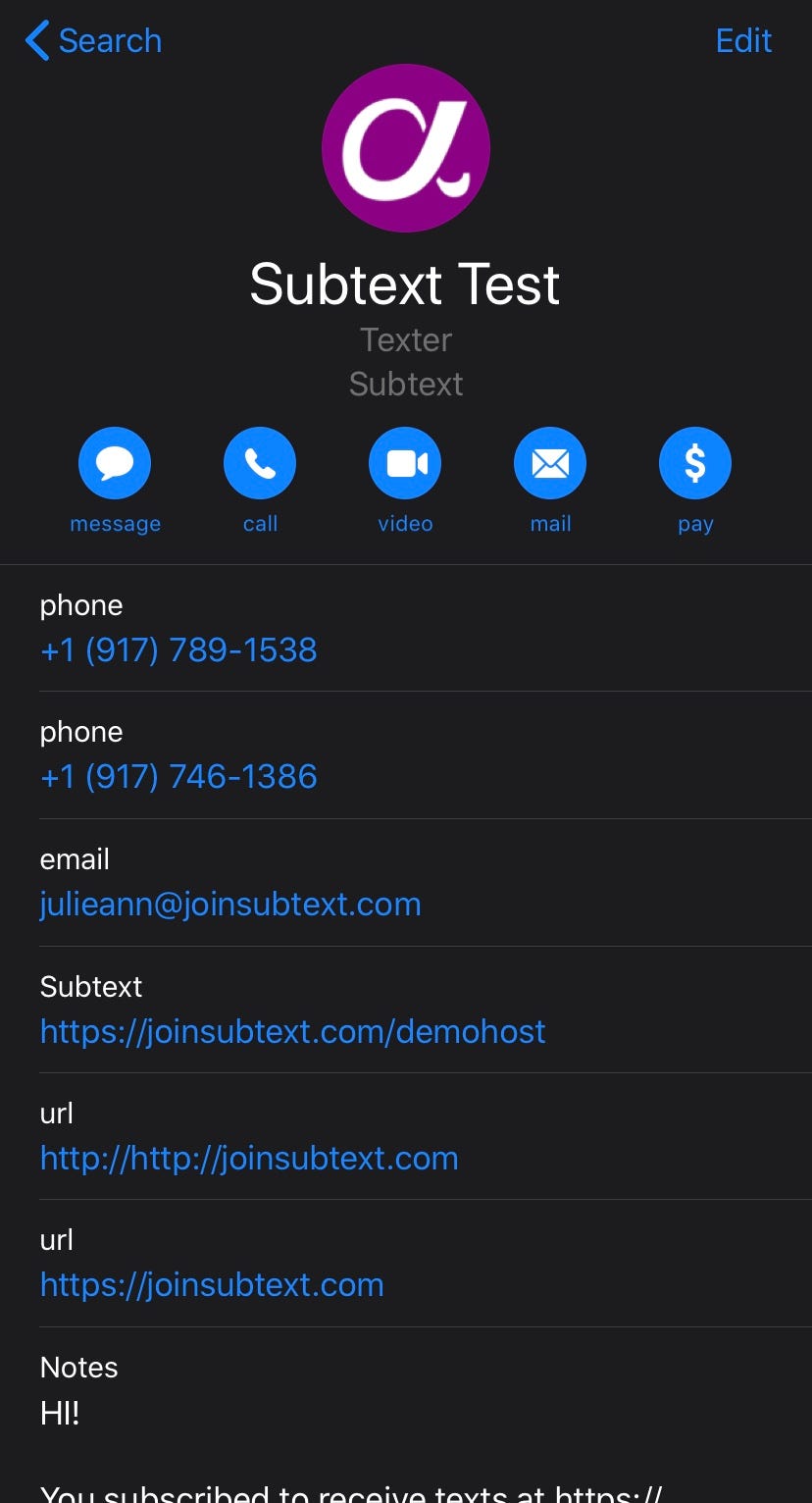
Now, let’s dive into how to send contact cards 📩
Reminder: All new subscribers receive a contact card (also known as vCard or .vcf) when they sign up and receive the welcome message for your campaign.
But, we do recommend sending out the contact card every few months so that subscribers can have another chance to save it, if they did not the first time or were never given the option.
- Navigate to the New Broadcast tab in the dashboard. As pictured below, the contact card button is on the button lefthand side of this tab.
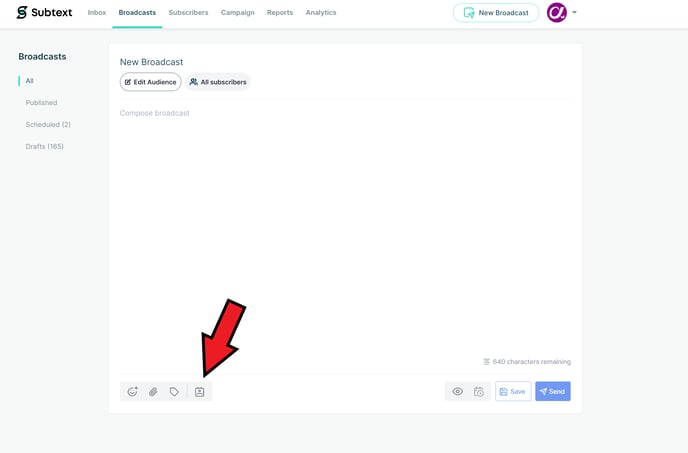
- Then, simply click the icon once and you will see the contract card populate the top part of your broadcast composer. This confirms that its been attached and will be sent along with the broadcast.

Remember, you don’t need to do this on every broadcast, but you might want to send reminders here and there to your subs, in case they missed it a previous time.
Here's a sample text for when you send your broadcast with the contact card. 📝
"Hey friends! I’m sending along my contact card so you can easily save my number(s) to your phone, so you always know it’s me when I text. You’ll notice in the contact card that I have multiple phone numbers. This assures my texts reach you ASAP. You’ll find other customer service info there as well, if ever needed."
For more info on this feature or if you want to edit your contact card, contact your CS Manager for further assistance.
