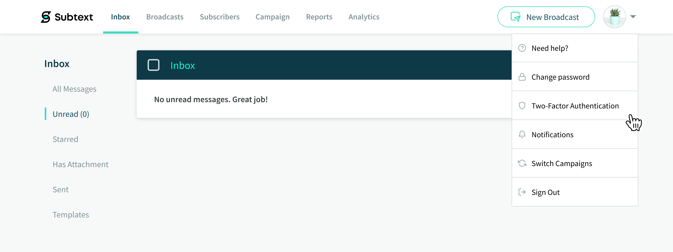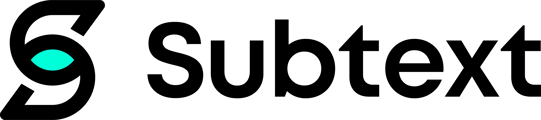Subtext users are required to set up Two-factor authentication.
Two-factor authentication is an added layer of protection to ensure the security of your Subtext account. This sort of authentication immediately neutralizes the risks associated with compromised passwords. If your password is hacked, an intruder cannot gain access: without approval at the second factor, just a password becomes useless.
See below for step-by-step instructions to set up your account.
1. When you login to your Subtext account, you'll receive this prompt first.
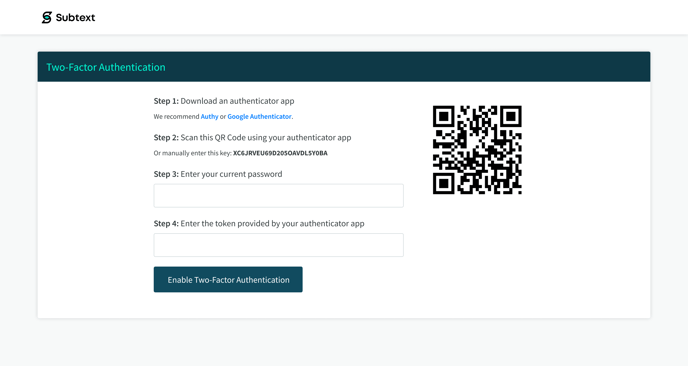
You'll need to download an authenticator app to complete this process. Authenticator apps are a secure and convenient way to prove who you are.
Here are some authenticator apps we recommend:
- Download the Authy or Google Authenticator App on your smartphone
- Scan the QR code, and follow the instructions on the app to complete validation
2. After you've set-up the authenticator app you'll be directed to this screen.
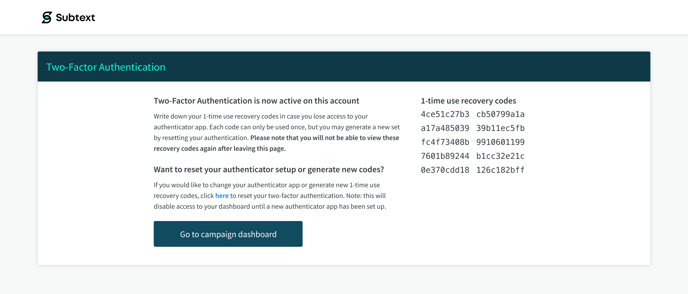
Be sure to write down, screenshot, or print these codes in the event you lose access to your authenticator app. It’s not likely, but anything is possible! Please note that once you exit this screen, you will not be able to access your recovery codes again unless you reset your two-factor authentication setup.
And voila! You can simply login to your campaign dashboard from there.
Resetting your two-factor authentication setup
If you want to reset your two-factor authentication or generate new backup codes, all you need to do is navigate to your host dashboard, click on the host icon, and select it from the options drop down panel.